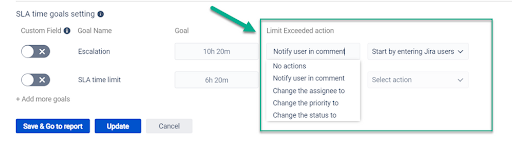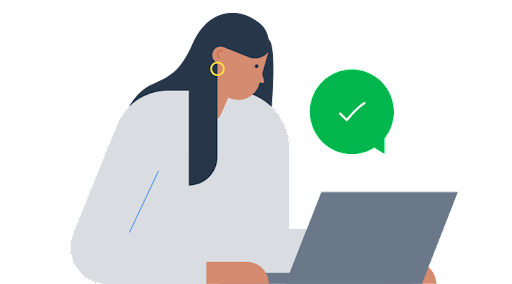How to automate your actions in Jira Service Management and send notifications to remind about deadlines or inform Issues’ assignees they need to do something?
Why is this function so important to people?
The answer is that business growth often depends on the degree of client satisfaction. And to satisfy your customers faster, you can try SLAs. And it’s critical to act according to the SLA goals and terms to ensure that customers are never dissatisfied with the service level. Customers hate waiting, and the sooner the work is finished, the more probable it is that they will be happy. So, SLAs can help here!
And in this case, escalations on the exceeded issues help control the work process and clients’ satisfaction. Escalations can have many various forms, such as sending alerts (reminders) to the assignee or reporter, changing their priority or assignee, etc.
Therefore, notifications are helpful if you need to remember about lots of issues or pay more attention to some of them.
SLA escalations in Jira Service Management: how to automate them
The most used Jira tool for configuring SLAs is Jira Service Management. Here you can configure the SLA timer (from the JSM support portal) for support projects. Unfortunately, this service does not provide a possibility to automate responses to overdue issues. Jira Automation is the only option in this situation.
You are really lucky if there is a technical manager or someone with solid automation setup skills in your team. Because setting up JSM automation demands a lot of effort and patience.
We have discovered several resources that might assist you with automation setting up:
You should think about other alternative options if these settings are difficult to use, if they don’t work correctly, or if you want to create SLAs for other project types (Jira Core, Jira Software).
Other tools for configuring SLA and automated actions
You can find different tools on the Atlassian Marketplace. They provide the opportunities your company needs but aren’t offered by Jira. You may check out Time to SLA, Time in Status, SLA Time and Report for Jira, and others.
SLA Time and Report for Jira add-on is one of the options that will let you use additional settings, track SLAs and escalation for overdue issues.
In the SLA Time and Report plugin you can configure such automated actions for tasks that have exceeded the planned SLA time goals:
- Sending notifications in comments,
- Changing the assignee to,
- Changing the priority to,
- Changing the Issue status to.
The advantage of this Jira SLA add-on is that setting up these automated actions is very simple and neither requires much effort nor much time. Even employees with non-technical backgrounds can handle it!
In addition, this add-on allows you to configure SLAs timers with these automated actions for all types of Jira projects: Jira Service Management, Jira Software, Jira Core. It means that you can configure the SLA for all levels of support with one tool.
In case you need to send notifications about the exceeded issues, in SLA Time and Report you can notify not only one user (individual users) but also user groups.
Note: Using the SLA Time and Report add-on, you may set up various automatic actions not only for support projects but for different projects in Jira (Core), Jira Software, Jira Service Management.
Takeaway
There are several ways to set automated actions for SLAs: Jira Service Management Automation or different additional plugins for Jira. But if settings in Jira Service Management sound too difficult and you’d rather grab a cup of coffee and spend a few minutes just having a rest instead of figuring out how to set everything up, Jira SLA comes to the rescue. We hope that working with this add-on will be simpler and save your time and efforts.