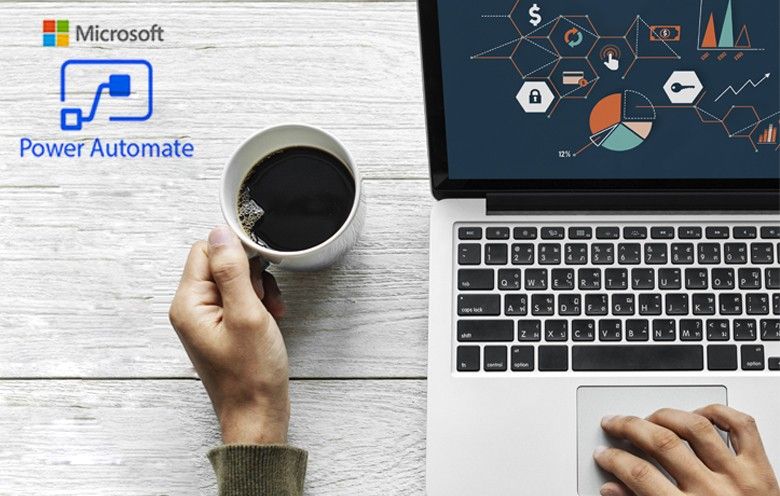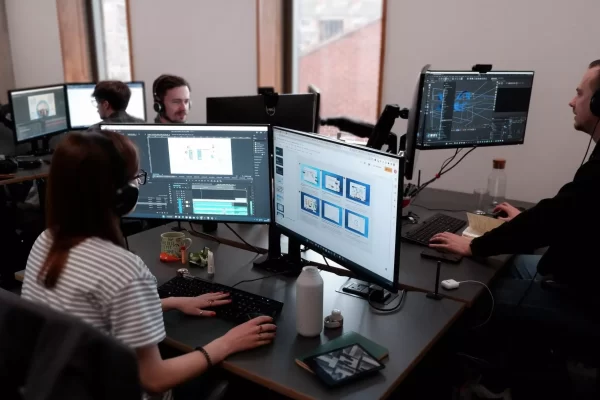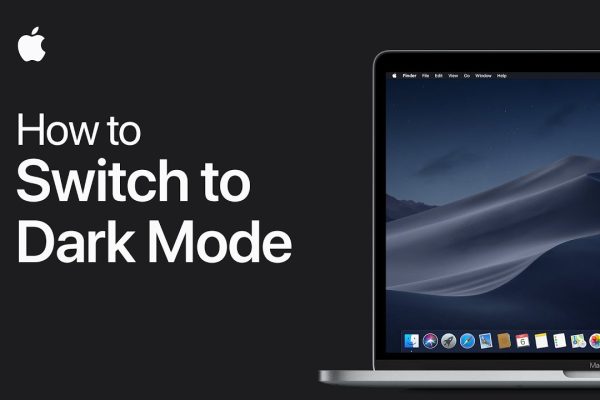What is Power Automate? We’ve all asked it, and if you haven’t, then you’ve at least given it a brief thought, I’m sure. This article on Microsoft Power Automate will answer all your questions and address any concerns on this topic you may have.
Microsoft is the most popular and well-known market-leading organization known for its Microsoft Products. Recently, Microsoft renamed the Microsoft flow tool “Microsoft Power Automation.” Since then, that tool has been trending and causing a stir in the IT community. People want to learn more about that tool because it is useful and simplifies their lives.
The main motto of trying out that tool is to decrease production time and reduce efforts while supporting teams of application providers to work faster and smarter. In this article, we will give a quick Overview of what this powerful productivity tool is and how you can use it!
What Is Microsoft Power Automate?
Microsoft Power automate is an iPaaS tool that allows enterprises to make and control automated workflows. Power automation provides tools to create and manage workflows to automate repeatable tasks.
Power automation can be used to solve many different problems. It can be used to automate simple tasks, such as sending an email, or complex tasks, such as processing data from multiple sources, creating reports based on that data, and then publishing the results to an Excel spreadsheet.
Power automation is a cloud-based solution that runs on Microsoft Azure. This means that it can be adjusted to fit your needs, like moving up and down. The platform also provides access to a wealth of data sources as well as APIs for connecting to third-party services and systems.
What Does Microsoft Power Automate Do?
Microsoft Power Automation is a business process automation tool that helps you automate and orchestrate your business processes in the cloud. For example, it can help you:
Create automated workflows – The platform makes it easy to automate complex business processes, allowing users to create a single workflow that can be run multiple times with different parameters or conditions applied each time. This can be done through an intuitive drag-and-drop interface or through an API that allows developers to create custom logic if needed.
Get notifications – Using Power Automate, users receive notifications when their automation has been completed successfully or failed. You can do this by email, SMS, or even webhooks if needed.
Collect data – Users can collect data from any source they want and store it in their database or use one of the existing connectors provided by Power Automate (such as Azure SQL Database).
How To Get Started On Microsoft Power Automate?
To begin, you will need to create a project on Power Automate. This can be done by selecting the “Create” button from the main menu.
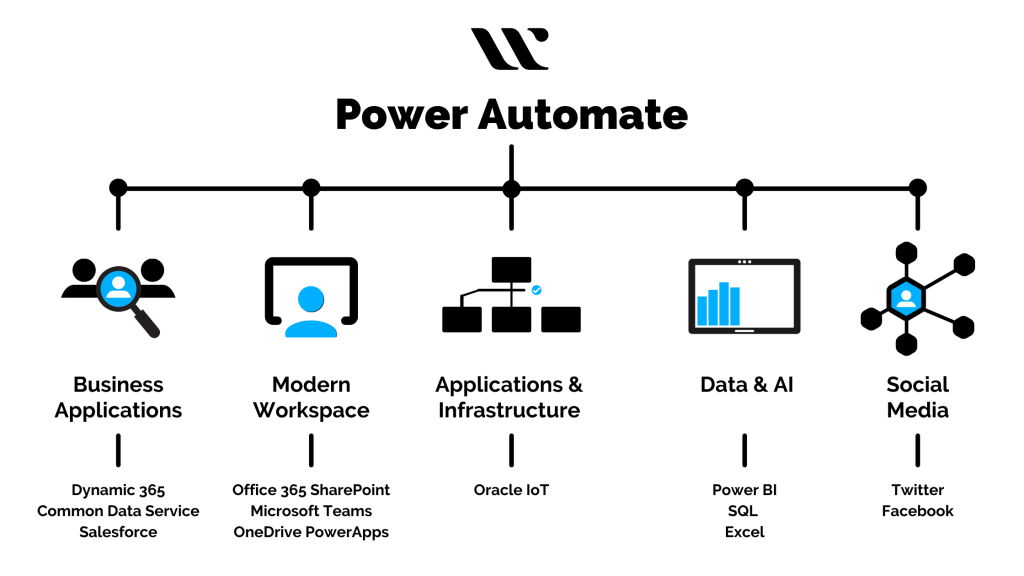
Creating your first flow
Once you’ve created a project, you can start adding flows to it. To do this, simply select the “New Flow” button from the main menu.
Turn on the trigger
The first step of creating any flow is turning on its trigger. By default, all flows have their triggers turned off. To turn on a trigger, click the button for your desired trigger type in the left-hand navigation bar and select “Enable.”
Add an action
Every flow must have at least one action that acts after its trigger has been met. To add an action, select one from the left-hand navigation bar and click on it. You can then choose where in your flow this action should occur by dragging it into place with your mouse.
Test your flow
Once your flow is ready, it’s time to test it out! You can do this by clicking on “Test” in the Actions pane at the top of the screen or by choosing “Test” from the File menu at any time during development. This will run through each step in your flow and display its results in real time so that you can see what happens when certain conditions are met.
Turn your flow into a template that other users can create flows from
Publish your flow as a template that other users can use to create their automated workflows.
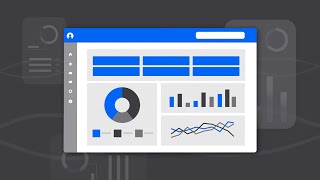
Benefits of using Microsoft Power Automate
Microsoft Power Automation is a tool that helps in automating tasks, which helps to reduce manual effort and increase productivity. It can be used in the following ways:
Automating repetitive tasks: This is one of the main benefits of the Microsoft Power automation tool. It allows you to automate your repetitive tasks using a graphical user interface.
Creating reusable workflows: You can create reusable workflows for various business processes, which will help in reducing costs and improve efficiency significantly.
Defining automation rules: You can define automation rules based on data from sources like SharePoint, SQL Server, and others. These rules will be used to trigger workflow execution based on these data changes.
Save time with decision-making: The right information at the right time can help you make better decisions and improve productivity. Microsoft Power Automation provides a centralized view of all your data that helps you make better decisions.
Accessible anywhere: You can access and use Microsoft Power Automation from anywhere on any device. It is available online or offline, so you can work seamlessly in any environment without worrying about connectivity issues.
Simple to use: The user interface is simple and intuitive, so anyone in your organization can learn and use it quickly.
Also Read: How Do You Keep a Cow Healthy?
Final Words
Power Automation is certainly worth a try. It may not be for everyone, and it may not work out as well as you’d like, but it has the potential to save you a lot of time. And if your job or profession is anything like mine, time-saving can make all the difference in the world. Lastly, I hope this overview of “What is Power Automate” provides you with all of the information and answers you were looking for about this tool!