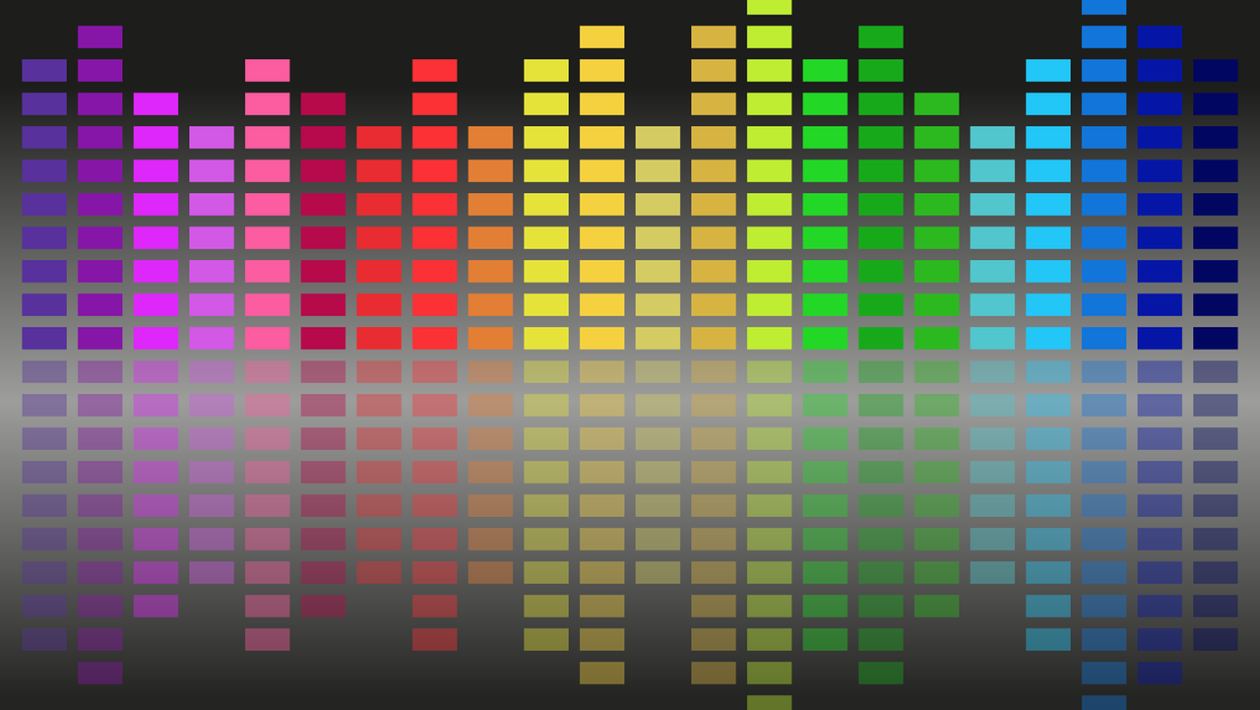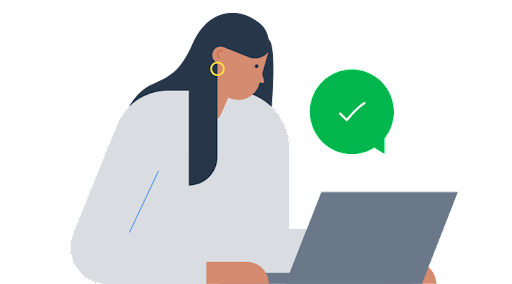Equalizer software comes from the terminology of equalization. Equalization is the process involved in balancing certain frequencies with their specific electrical signal to create a specific sound effect. You will need equipment to alter your frequencies. For this, you will need an equalizer. In computers, windows 10 equalizer is the most common software that is used by billions.
Equalizers are used in sound recording purposes and have many applications in telecommunication systems as well. Equalizer software is made to balance the sound output from your computer to your speaker. There are many preset functions in windows 10 equalizer that will help you to understand how the sound balancing works. You can try different presets like pop, party, grunge to metal. This equalizer has many presets from which you can decide your favorite equalization.
Windows 10 Equalizer
Windows 10 equalizer comes pre-installed with windows media player. When you install windows operating system onto your computer, a few windows software like windows media player and other software are installed together. However, if you have bought a licensed copy of windows, and cannot find your windows media player, you should immediately report to Microsoft for an explanation.
Though the chances are very rare, most of us will have no trouble finding the windows media player form our computers. Through windows media player you can easily access the windows equalizer that is already pre-installed. This is the easiest way to access any equalizer on windows. Follow the steps below to open the equalizer:
- Click on the search button. The search button is located in the down-left corner of your windows home screen.
- Type- windows media player. Press enter and the windows media player will open.
- After your windows media player has opened, please select a track from your library to play.
- When your track starts to play, navigate to the play screen. Right-click on the screen of your media player’s visualization and look for the graphic equalizer.
- Click on the graphic equalizer and the media player’s default equalizer will open.
By following these simple steps you can easily access the default windows 10 equalizer on your computer. You can then browse the presets in the graphic equalizer and make any alterations to your sound output. The media player also comes with many other sound settings and features that very much affect the digital sound output from your computer to your speakers or headphones.
How to Access Other Windows 10 Equalizers
Equalizers and other sound recording and mixing software components are installed on your computer when you install a sound driver. Sound drivers have different sets of sound software that are installed altogether to manage the sound settings of your computer. Therefore, you can also easily access your sound driver’s equalizer as well.
We all know the sound button in the down-right corner of our windows computer desktop screen. You just need to right-click on that sound icon and you will see a list of options. Choose ‘Open Sound Setting’ from the list of options to access the equalizer. After opening the sound setting you will know the name of your sound driver that is installed on your computer.
After knowing the name of your sound driver, type the name in your windows search bar. Open the audio console and click on speakers from the left side of the interface. Scroll down and you will see the equalizer option from where you can alternate your setting. You will find the equalizer option under sound effects.
Play a track on YouTube and browse amongst the list of preloaded presets to find your suitable sound output setting. Sound output and the efficiency of effects greatly depend on the dimensions of the room where the speakers are installed and the kind of speakers as well.
Small rooms with huge speakers or big rooms with very small speakers will not be able to satisfy your sound effects necessity. Therefore to enjoy your computer’s equalization software, you should have a perfect speaker setting in your room or studio. For this, you will need to research a bit on the internet and have a talk with your sound engineer friend to understand the best speaker requirement for the space you occupy.
Is Your Windows 10 Equalizer Missing?
Software piracy is a known fact to all of us. In fact, many people rely heavily on pirated software to gain access to certain software. Pirated software often comes with malware and viruses that harm the operating system files o your computer. It all depends on how safely you are using the internet and what precautions or software you are using to protect your computer from the internet or general threats.
Mostly, along with the right hardware, sound drivers come preinstalled in your computer. The most common sound driver installed by millions of users is Realtek Audio. If you can’t find your windows 10 equalizer, you may want to search for your sound driver’s default sound settings. However, if you still can’t find your equalizer, you will need to download a sound driver to gain access to settings.
Follow these steps to download a new sound driver from the internet:
- Open your web browser on your computer.
- Search for ‘Realtek windows 10 sound driver download’.
- Open the official website page of Realtek and look for your computer’s specifications.
- After finding the right software for your computer, proceed to download.
- A download dialog box will appear that will show the progress of your download.
- Follow these steps to install the downloaded Realtek sound driver on your computer:
- Open your browser’s downloads and you will find the downloaded Realtek installation file.
- Click on the file and another dialog box will appear asking for permission to open the setup file.
- Click on yes and your Realtek sound driver installation program will begin.
- Follow the on-screen instructions to successfully install the software on your computer.
After you have successfully installed the sound driver, search for the audio console on the Windows search bar and open to gain access to equalization settings.
How to Download Windows 10 Equalizer?
As mentioned earlier, equalizer comes pre-installed with the Windows operating system. If you have installed a sound card on your computer, you will have your sound card’s equalizer settings and other sound effects options as well. Nonetheless, you can always try to download new equalizing software from the internet.
There are many equalizers on the internet manufactured by different software companies. You should try and read about them a bit before you start randomly downloading any software you come across. The Internet is useful as well as a scary place that has the possibility to deeply harm your computer system.
The internet is loaded with malware and viruses hidden inside the software. This flashy software will attract you with their logos and animated advertising, but do not fall for random software you come across on the internet. Study about the manufacturing company a bit before you purchase or install a demo software form a random company.
Follow these steps to download a windows 10 equalizer from the internet:
- Search for ‘best windows 10 equalizers’ on Google.
- You will find many results of different websites showing popular and trusted software that you can download from the internet.
- Choose your desired software and search for it on Google again.
- Type your software’s name to search on Google.
- Find the software’s official website page and proceed to download according to your computer’s specifications.
How to Download Realtek Equalizer Windows 10?
Realtek sound driver software is the most common software used by many people. The interface is very attractive and easy to comprehend. This software is also very easy to use and comes with a range of sound settings and effects to boost your speaker’s performance. Many of these softwares also come with 3d sound settings these days.
Realtek offers some of the best windows 10 equalizer for users to experience. If you don’t have a Realtek sound card, you should definitely think of installing one. Realtek sound engineering has made quite a mark in the sound software markets and is globally popular. More than twenty million computer owners use Realtek sound engineering drivers and speakers to enjoy the ultimate sound experience.
To download Realtek Equalizer for windows 10, follow these simple steps below:
- Search for ‘Realtek Sound Driver download’ on Google.
- Open the company’s official website and look for your computer’s specifications.
- The website will show you the proper version of the software that you require.
- Follow on-screen instructions to safely download the installation file from the internet.
After downloading, run the setup program to successfully install the driver to gain access to different sound settings and effects. You will find the equalizer option and settings here.
Popular Sound Equalizer Downloads
If you are a little picky about the quality of sound, you will probably want to download a good sound equalizer for your Windows. The in-built sound enhancement system of Microsoft is exceptionally limiting. Here we will look at a few third-party audio equalizers that can be suitable for the configuration of your computer.
Equalizer APO
Equalizer APO is the most commonly used sound equalizing software. Its user interface is easy to understand and comes with a variety of sound effects options and settings.
FXSound
FXSound is the best choice for many sound experts. It provides high fidelity sound and allows the users to navigate through their settings easily.
Realtek HD Audio Manager
Realtek HD Audio Manager comes with a bunch of basic settings and options. The software is easily available online and can be used for basic tunings like increasing bass or vocals.
Viper4Windows
Viper4Windows is a popular choice for many sound enthusiasts for its wide variety of effects and filters. It comes with a number of tonal presets and also has options for distortion control and aftermath settings like audio shrinking, cooling down, bandwidth, etc.
How to Download Any Equalizer for Windows 7 Free Software?
Free software is also available on the internet and some of them are quite useful in their roles in sound settings and equalizing. As discussed earlier, you can choose from the list of popular equalizer downloads. Choose your preferred software and start searching for its downloadable software.
Let’s say you want to download an FX Sound audio equalizer for your computer. All you need to do is follow these simple steps discussed below:
- Open your computer’s internet browser.
- Open the Google search page and type- FX Sound audio equalizer free download.
- Press enter after typing and the results will open in few seconds.
- Look for FX Sound’s official website. Many sound software websites also offer free softwares to download.
- Choose your computer’s configuration and download the equalizer by following simple on-screen instructions.
What Is Equalizer Pro Windows 10?
Equalizer Pro for Windows 10 is a famous sound equalizing software that has millions of digital footprints. This software comes with a seven-day free trial and then you can enjoy its features for monthly or annual membership fees. Equalizer Pro comes loaded with a pack of exciting features that attract sound enthusiasts and music lovers.
Equalizer Pro comes with a ten-band equalizer. This means you have more control over your tone and pitch and overall digital output from your speaker. Always remember that a minor adjustment can hugely impact your sound experience. So feel free to browse.
It also comes with an efficient bass boost feature. Bass boost helps to amplify lower frequencies of sound. Equalizer pro gives the best bass boost to your speakers. It also comes loaded with more than twenty in-built equalizers presets. You can also create your equalizer preset. You can control preamp volume and comes with a switch off icon that will help you to toggle on/off between your sound needs.