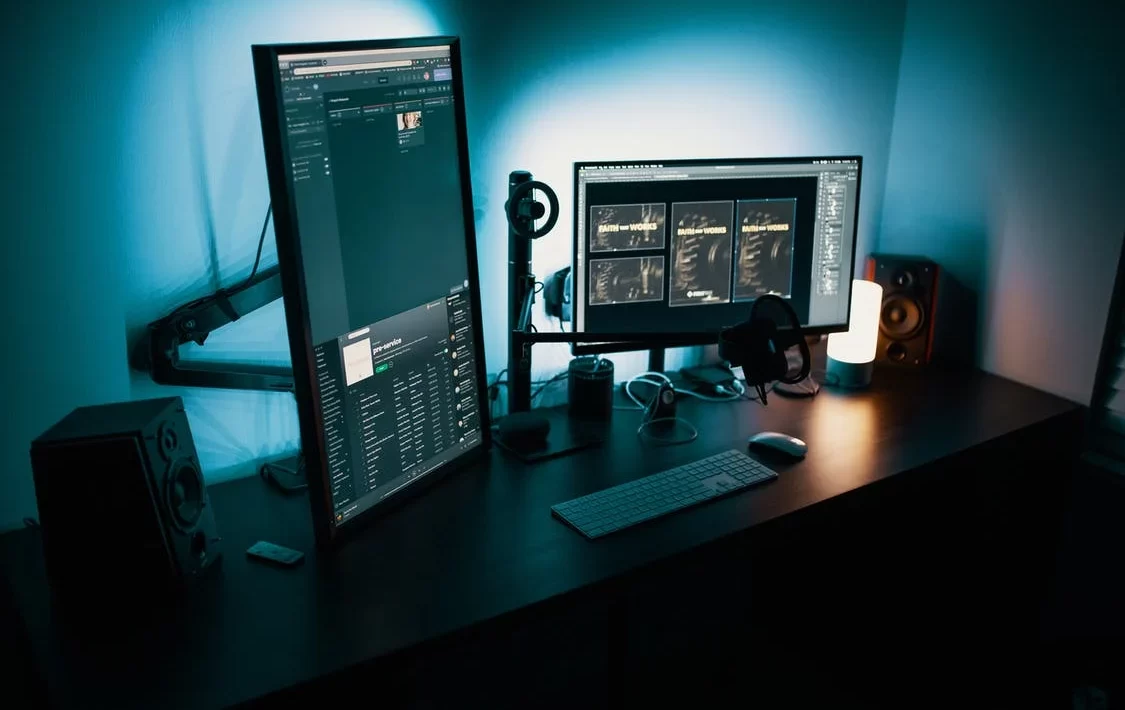Every house on the street has a number, and every computer, smartphone and even a smart kettle with Internet access has an IP address. The average user does not need to know their IP address. But sometimes there are situations when the cherished characters become necessary. If you suddenly have a need to know your identifier on the network, these tips will help you do it in a couple of clicks.
What Is an IP Address
An IP Address for a computer is almost like the ID on your passport. “IPs” are needed so that several computers, smartphones or other devices, communicating with each other over a network, recognize and identify each other by special numbers.
There are two digital types of IP addresses – IPv4 and IPv6.
The first one appeared in 1981 is written in 32-bit format and consists of four groups of numbers separated by a dot. Their values vary from 0 to 255.
IPv6 is relatively young. It was started in 1996 and is already recorded in a 128-bit format: in groups of four characters, separated from each other by colons.
Both formats are a finite resource, meaning that sooner or later the unreserved addresses will run out. And if the stock of IPv6 will be enough for a long time, the IPv4 providers that provide addresses to their clients may have problems in the near future.
Because of this potential shortage all IP addresses can also be divided into internal and external.
Internal IP Address
The one that is used within the local network. For example, in an apartment building, when connecting computers in the office, in a Wi-Fi environment of a cafe, restaurant, etc. Internal IP address is needed for the router, router, server or other “intermediate” distributing device to recognize each plugged-in gadget, seeking to reach the Internet, where the user will already get an external IP address.
External IP Address
It is needed for identification in the global environment. It’s given to the user by the provider, who buys a certain pool of these IP addresses.
External “IPs” in turn are divided into dynamic and static. The former are assigned a random set of numbers and change regularly (for example, when restarting the device). Static IP addresses always have a constant set of numbers – this can be useful for owners of large sites with high traffic. Searching and finding such an address is much faster precisely because of the one constant location of the site in the global network.
How to Know the Internal IP Address of Your Computer
Now let’s move from theory to practice and learn how to determine your IP. Let’s start with the internal address. There are a few ways to do this.
Using the Task Manager
The first method that is as easy as playing at Bet22 is using the task manager. To open it, you should press the key combination Ctrl+Alt+Delete and select “Task Manager” in the window that will appear, or right click on the “Start” button and select “Task Manager” in the drop-down menu. In the Task Manager that appears, click on the “Performance” tab and then select the “Ethernet” item. On the right side of the window, there will be your IP values, which is exactly what you were looking for.
Using the Command Line
The command line is a powerful tool for setting up and diagnosing your personal computer. You can run the command line in several ways. For example, by starting to write “command line” in the search box. Another option is to use the Run utility. To do this, press the Win+R key combination on your keyboard and in the window that appears, write “cmd”.
The “Settings” Application
You can also access the system settings in several ways. The easiest is by pressing the Win+I shortcut. You can also select this item after pressing the “Start” button by clicking on the gear icon with the left mouse button. Next, select “Network and Internet” and go to the Wi-Fi or Ethernet tab, depending on the type of connection you have: Wi-Fi for wireless and Ethernet for cable. Then click on your connection and you will see your IP information at the bottom.
The System Information Component
To find out the internal IP address using the “System Information” component, you must first press the Win+R key combination, then type “msinfo32” in the field that appears. In the window that appears, go to the “Components” tab, then “Network” and “Adapter”. The current value of your internal IP address will be displayed here.
How to Find out the IP Address in the Local Network
You can find out the IP address of the local network by using the command line. To do this, press the Win+R key combination, type “cmd” in the field that appears. In the window that will open, type “ipconfig” and press Enter. The information we need will be displayed under “Wireless LAN Adapter. Wireless Network” or “Ethernet Adapter. Network connection”, depending on the type of connection you have – Wi-Fi or wired.
You can also see this information by clicking on the icon for your connection in the right corner of the taskbar and clicking on “Properties”. Scroll to the bottom of the window that opens, where you will find the data of interest.
Why You Need to Know Your IP Address
Now that you know how to determine your IP address, let’s move on to its importance in cybersecurity. Knowing your IP address, you should never share it with third parties or publish it in public sources.
This is because if intruders get hold of your IP address information they can use it against you. In some cases, cybercriminals may try to steal your IP data themselves. For example, using social engineering and phishing emails – you will receive an email, message in a messenger or a service like Skype with a link. If you click the link, the attackers will get your IP details. Then, using a simple study of your social media accounts, they can attack your computer or even pretend to be you.
Using your IP, hackers can upload illegal content to the Internet. But the law enforcers will ask questions to you afterwards.
Criminals can also use more simple schemes. Knowing your IP address, they can figure out where you live. Then, having tracked your activity on the Internet, they will be able to compare it with information on social networks. This will allow them to find out when you are not at home and rob your place.
A DDoS attack is also possible. It’s usually used against websites, but it can also be used against the average person. A large number of simultaneous connections will be made to your IP address, making it impossible for you to use the Internet until the attack stops.