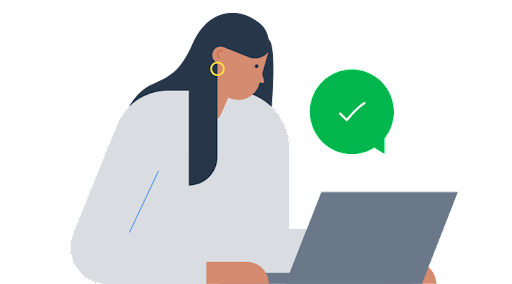Using this easy-to-follow guide, you can modify the name of your Airdrop on your Apple device. It will take you no time at all to update your Airdrop name if you follow the simple instructions provided.
What is an Airdrop?
The Airdrop feature is a popular Apple feature that allows users to wirelessly share files between their iPhone, iPad, and Mac.
During the setup of Airdrop on your device, you have the option of choosing a name that will appear when you share files with others. There are a few simple steps you need to follow if you wish to change the name of your Airdrop account.
Why would you need to change an airdrop name on Mac?
Changes to the name of your Airdrop can be motivated by several factors:
Personalization:
If you would like to change the name of your Airdrop account to something more personal, or something that reflects your overall identity, such as your name or a nickname, you may want to consider doing so.
Privacy:
The name you use with Airdrop may not be as personal or reveal too much information about you if you are using it in a public setting.
Update:
There is a possibility that you have changed your name or username on other platforms and would like to ensure that the name you use for Airdrop is consistent with your online identity.
Security:
It is recommended that you change your Airdrop name periodically to minimize the risk that someone may discover your device and attempt to access your files without your consent.
Convenience:
Your Airdrop name may simply need to be changed for convenience, as if your name is easily identifiable, it will be much easier for others to identify you and share files with you.
How to Change Your Airdrop Name?

Apple’s AirDrop feature allows you to send documents from smaller Apple devices to your iMac or Macbook.
Whenever you have attempted to transfer data between mobile devices near your Mac, you have probably noticed that one mobile device has the display name “Unknown.” This is most likely your Mac.
It is important to provide your Mac with a proper name before you attempt to AirDrop data in and out of it.
The advantage of this is that you will be able to recognize it on your local network when you initiate the transfer. As with iPhones, iPads, and iPods, setting or changing the name of a Mac is straightforward.
If you would like to rename your Mac to something more appropriate, please follow these steps:
- You can access the Apple icon on your Mac by clicking on the Apple icon in the upper left corner. After clicking on System Preferences, you will be able to customize your computer.
- After clicking on Sharing, you will be redirected.
- The “Computer Name” box allows you to enter the name you wish to use for your computer.
- Once you have entered the name, simply close the window after you have completed the process.
AirDrop allows you to wirelessly send documents, photos, videos, websites, maps, and more to any iPhone, iPad, iPod touch, or Mac within range.
Tips and Tricks:
- If you would like to participate in an Airdrop, your name should be recognizable and memorable to others.
- Names can be a combination of first and last names, or nicknames or aliases can be used.
- You should select a name that will be suitable for all audiences.
FAQS:
1. Why change Airdrop’s name on Mac?
It can be used for a variety of reasons, including personalization, privacy, updating, security, and convenience.
2. How to change the Airdrop name on Mac?
The following steps should be followed:
- The Apple icon can be found in the upper left corner of the screen.
- To change your system preferences, click on System Preferences.
- Share by clicking on the share button.
- The “Computer Name” field should be filled in with the desired name.
- I suggest that you close the window.
3. Tips for Airdrop name change?
Select a name that is easy to remember, appropriate, and easily recognizable.
4. Does AirDrop reduce battery?
The technology is very simple to use, however, it can drain your battery even when you are not transferring files, as can Bluetooth and Wi-Fi. If you do not plan to use AirDrop for regular file transfers, why not leave it off until you need to use it?
5. Does airDrop show a different name for my iPhone?
You can use AirDrop to share contact information from the Contacts app on your smartphone. There may be a problem with some of the information on your contact cards and your wife’s contact cards (e.g., phone numbers and email addresses).
Conclusion:
The process of changing your Airdrop name is simple, quick, and can be accomplished in just a few steps.
You can easily update your name using the “Settings” app on your Apple device, whether you are looking to personalize it or just want to make it more fun. It is therefore highly recommended that you change your Airdrop name right away!