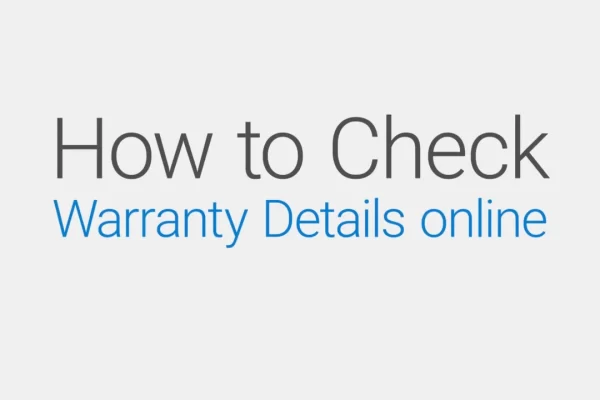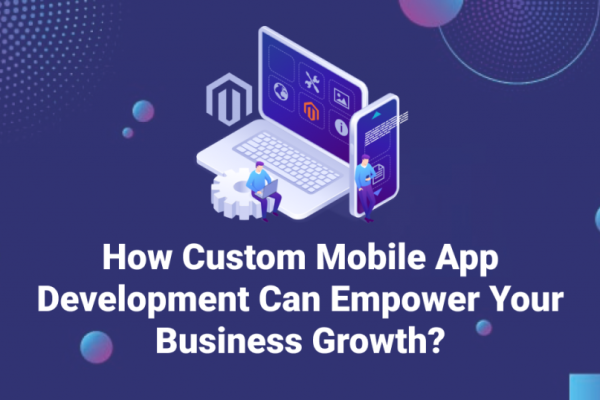Here, we are going to tell you about the resetting procedure for iPhone 12. People often shift from Android to Apple and face difficulty at the start as the operating system in Apple is IOS which is quite different from Android. Apple phones are being used all over the world in different countries. The users love it due to the chip that is better than the chips provided in Android phones by different companies.
Here one more thing that makes Apple better than Android phones is the security system that has been added to the operating system of the company. If you also own an iPhone and are facing issues while resetting your phone, then no need to worry, as all the methods and procedures regarding resetting your iPhone are going to be shared here. The method to reset the iPhone is as follows:
How To Reset iPhone 12:
The following method could be used to reset your iPhone:
- Open up your phone.
- Enter the passcode or face ID and unlock your phone.
- Once your phone is unlocked, go to the settings App from your phone.
- After opening the settings App on your phone, go to the general tab.
- There, you will see an option saying transfer or reset iPhone.
- Select the option saying reset your iPhone.
- Once you select this option, you will be asked to enter the passcode or face ID.
- Once the passcode is entered successfully, you will be taken to the reset menu.
- After that, select the option saying erase all data.
- The resetting procedure will start.
- It will take some minutes.
- After some time, your phone will be reset, and all data will be erased from the phone.
- Now, you can add a new face ID or passcode to the phone and continue to use the phone.
These are all the steps that you need to follow to reset your iPhone using the settings App. Just make sure your phone is charged more than 80% before the procedure begins.
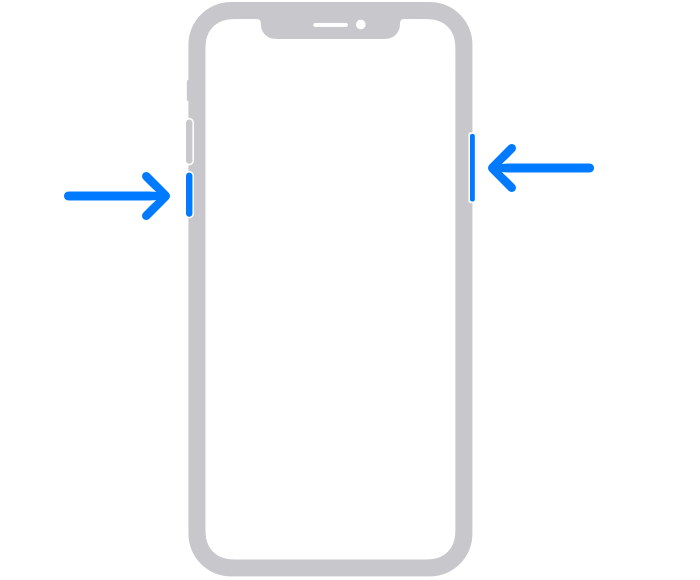
Reset iPhone Using Mac:
If you are having trouble resetting your phone using the settings App, then you may reset it using the MacBook. It is also a simple method that is quick and effective. For this, just follow some simple steps that I am going to mention here. Some simple steps to reset your iPhone using the MacBook are as follows:
- Take a USB-type cable that could connect your iPhone to the Mac.
- Once the device is connected to the Mac, make sure you have turned on the iPhone.
- Now click the iPhone finder from your Mac and open it.
- Make sure that the iPhone is connected successfully.
- Now open the iTunes from your Mac.
- Make sure that you are running the latest version of the Mac operating system so that the procedure can start and end easily.
- After opening iTunes now, click on the button saying “iPhone.”
- After that, you will see an option of “restore.”
- After clicking that button, the procedure will begin.
Things to Consider Before Resetting the iPhone:
Before resetting the iPhone some things are necessary to be considered to keep yourself safe from any kind of issues further. You may have important data stored in your phone that will all gone once the resetting procedure starts. The reset procedure, once when started, could not be stopped. So, before starting the reset procedure, you may need to transfer your important data to another iPhone or any other device.
The easiest and quickest way here is to transfer all your data to your iCloud account. If your date is more then you may need to buy additional storage for your iCloud account. Don’t worry as it is cheap. Once you have purchased the iCloud account, transfer your data to that account. Once the rest procedure is completed you can restore your data using the same Apple ID that was used to back up the data to your iCloud account.
Conclusion:
These are all the methods that could be used to reset your iPhone in the shortest possible time. This method should be applied if you tend to sell your iPhone or give it to someone. It is so that your personal data may not be used for the wrong purposes later on in the future. This method should not be applied to iPhones only but all the devices that you tend to sell or want to give to anyone.
After this, you will be safe from any kind of issue in the future as all your data will be erased from your iPhone. Make sure you remember your iCloud account password if you are backing up data to that account; otherwise, you may lose all the data that you have backed up. This was all about How to Reset the iPhone 12. If you need any other information about any kind of tech-related product, then let us know in the comment section below. Our team will be assisting your query in the shortest possible time.