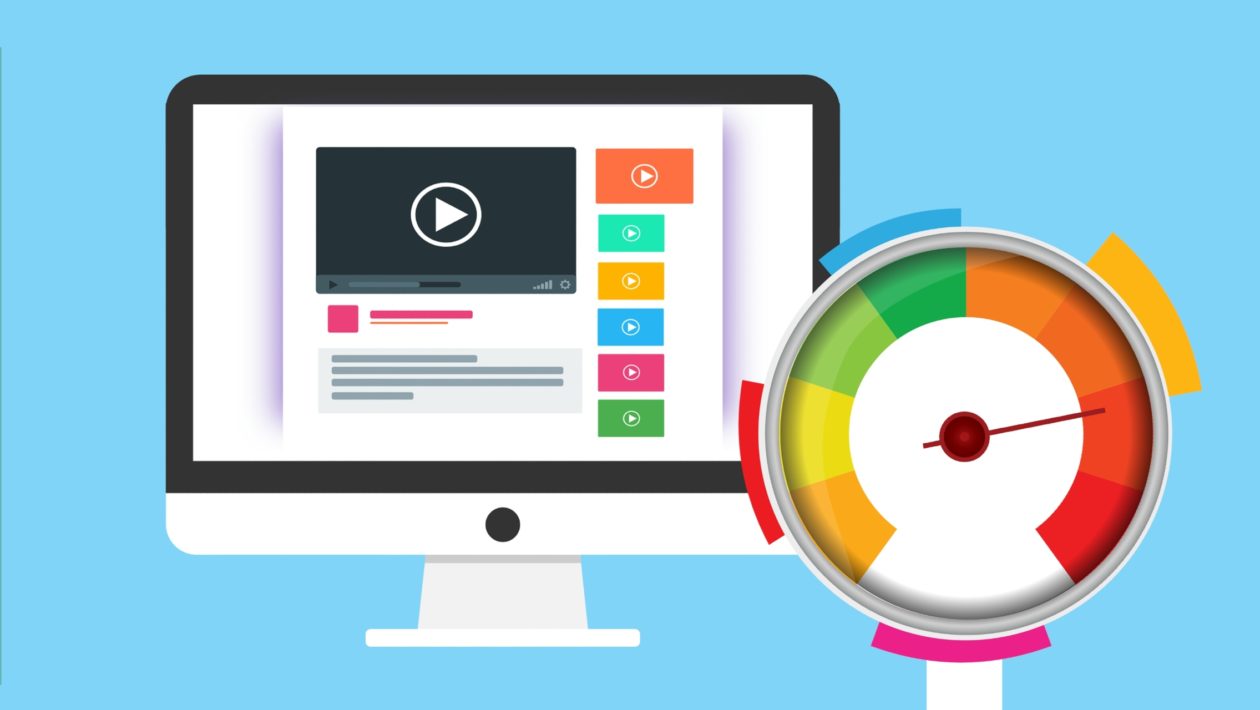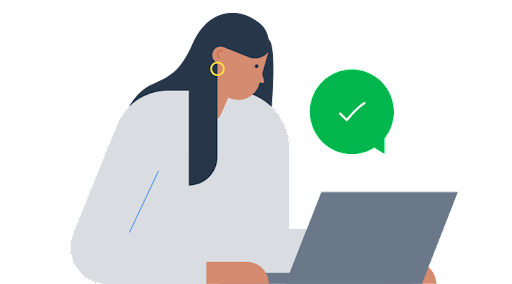Downloading is an essential feature of the internet that many of us enjoy today. Whether you like to watch movies or listen to music, downloading content from the internet has become a regular part of our lives. With telecom servers’ high-charging internet services, we spend a lot every year to receive a significant amount of download speed. No one likes to see that buffering circle that suddenly comes up when you try to play a song on YouTube. So, if you want to know how to increase the download speed of your internet, you have come to the right place.
The internet mainly works on strong signals. The speed that you are receiving on the end of your PC or laptop is basically a signal that has definitive data which is then transferred to your computer via the Ethernet cable. There are countless ways of increasing the download speed of your internet or Wi-Fi. This article will help you to understand the various applications of increasing downloading speeds in different mediums like PC, PS4 or Wi-Fi.
YouTube has a significant amount of information regarding how to increase download speed. There are many talented experts who have a lot to share on how you can increase your download speed in your PC or any other medium. There are different instructions for different purposes. For example, if you are having some trouble with torrent download speed you cannot fix it by trying out some settings on your web browser. Different software and mediums have different modes of tweaking.
How to Increase Download Speed in Chrome
Google Chrome is the most used web browser that shares a market value of a total of 63.62%. It is the first web browser that became popular for its efficiency and fast page loading features. Google Chrome has a ton of other cool features and quick to understand user interface that allows you to navigate at your will.
Chrome offers high-speed download services as they use public DNS servers for sending and receiving data. Public DNS servers are fast-paced servers by Google that are used by millions of internet users. However, if you are facing any problems with your download speed, you can try the following steps and increase your download speed in Chrome:
Always try to keep your browser’s memory free as much as you can. This happens when you are downloading a large file and at the same time, opening twenty and above tabs in the background. Chrome divides the internet data received by priority. Therefore, when you are downloading any file, close all background tabs so that the whole received internet data is prioritized to your download.
Clear Chrome’s browsing data. Chrome saves all the data that is received and sent when you visit a website. This is how you get to see your most visited pages on your browser’s home screen.
We all tend to develop a habit of adding many extensions for accessibility. Extensions consume a lot of memory and this greatly affects the download bandwidth. It is highly recommended to uninstall unused extensions. By doing this, Chrome’s download speed will increase.
How to Increase Download Speed in Windows 10
Windows 10 has fancy features and looks and is equally powerful. Microsoft has developed an awesome edition of Windows, where the boot time is much less compared to the previous versions of Windows. The interface is engaging as well as it consumes a lot of memory. Windows 10 also has a lot of disadvantages. The following steps will tell you how to increase download speed in Windows 10.
1. Clear Temporary Files
Temporary files are stored in the system memory folder of your computer’s hard disk. Deleting them will clear memory thus affecting your download speed. Click on the Windows search icon on your desktop. In the dialog box, write-‘%temp%’, and then press enter. A window will open showing you the temporary files. Select them all and delete them.
2. Disable Windows Update
Windows 10 updates are pretty irritating sometimes. It has happened with me multiple times when I am working and my PC restarts suddenly due to windows updates. To disable windows 10 automatic updates, click on the Windows search icon on your desktop. Now search for ‘services’ and press enter. You have to find a ‘windows update’. Please click on it, and a dialog box will appear. Under the startup category, select disabled and click on Stop. Press Apply and Ok to disable windows 10 update.
3. Close Background Apps
Background applications tend to consume a lot of network bandwidth and memory of your PC or laptop. To close them you have to go to Settings. After that, click on Privacy. Under Privacy, you will find the option ‘background apps’. Just disable background permission to boost your Windows 10 download speed.
How to Increase Download Speed on Steam
Steam is a popular platform for games, videos, music, and much more content. We all love to find new games and movies on steam and are always fixated on such poor internet speed. Have you noticed whenever you use Steam, your internet’s speed decreases? This is because Steam hosts more than fifty million online users worldwide. Due to huge traffic condensation, much data is lost. Try these steps if you want to know how to increase download speed on Steam:
1. Clear Network Intensive Applications
Before using Steam, make sure you have closed all of your background applications. This will help Steam to generate the network bandwidth and will increase the speed. Go to Task Manager and close unnecessary applications and background processes that are using network bandwidth.
2. Prioritize Network
Prioritizing network helps your computer to decide which way to send the bandwidth. As your system has sorted divisions of network priority, manually editing the settings will increase the download speed. Go to Task Manager and find ‘Steam Client’. Right- Click on it and under set priority, select ‘High’. This will ensure maximum bandwidth is sent to Steam servers.
3. Edit Steam Settings
After opening the Settings page of your Steam browser, you need to find Downloads. Click on downloads and a box will appear on the right-hand side of the screen. Under the ‘download region’ select a location that is closest to you. You can also choose a location that is likely to have less traffic.
How to Increase Download Speed on Android
Android phones are more precious to us nowadays. Android phones are equally smart, fast, and able to perform almost any action that a computer can. We use smartphones to download everything these days. However, many of us are also looking for ways to boost up our android phone’s download speed. If you would like to know how to increase download speed on Android, follow these simple steps:
1. Clear Cache
Cache and temporary files also affect the memory of your Smartphone just like a computer. Therefore, always make it a habit to clear your phone’s cache and junk memory now and then. This will increase the download speed and will keep your phone functioning smooth and fast.
2. Use Signal Boosting Applications
Play store has many applications from which you can choose your best signal booster. Compare the apps and install a signal booster. Signal boosters use programming codes to prioritize network data.
3. Install Ad-blocker
Ads will always use up network bandwidth. Whether it’s a computer or an android phone, Ads will always find a way to damage your equipment in some or the other way. Thankfully, there are many efficient and powerful ad-blocking applications available on the Play Store. Please install an Ad-blocker of your choice and notice the difference in your browsing and downloading speeds. (leverageedu.com)
How to Increase Download Speed On Xbox One
People all around the world are more involved in games nowadays. Virtual reality is a favorite escape for most of us. Be it action-packed adventure games or relaxing scenic games. Video game platforms such as Xbox One offers engaging gameplay experience both offline as well as online. Still, playing on LAN with your friends always entertains! If you want to know how to increase download speed on Xbox One, follow these steps:
1. Close Background Games
Always close your background games before going online on Xbox. It saves internet data and helps your current online session remain uninterrupted. Just like computers, Xbox operating systems also divides the network bandwidth with the number of applications currently in use.
2. Try an Ethernet
If you are using a Wi-Fi connection for your Xbox and experiencing slow download speeds, try to use an Ethernet cable instead. Ethernet cables are much more efficient and carry out network signals effectively.
3. Tweak your DNS settings
Sometimes the default DNS servers of your Xbox one may have a huge amount of online traffic. This will result in slower downloading speeds. Use Google’s public DNS servers to optimize your Xbox one online gaming experience.
How to Increase Download Speed PS4
Similar to Xbox One, Sony Playstations are much more popular and long-lasting. A wide range of games is available on PS4 and the gaming experience is intense and physically engaging. If you want to know how to increase download speed on your PS4, you must try to follow general guidelines like these:
1. Wait for a Stable Signal
Most households use a single Wi-Fi throughout the day. So, it is quite obvious that you may face slow download speeds. Therefore, try to find a time when your Wi-Fi is loaded with multiple connections. This way, you won’t have to wait while playing your favorite online game.
2. Don’t download when you are playing online
If you are downloading a gaming content while you are in an online session, you will face slow speed. This is natural unless you have a very high network bandwidth. Always try to keep in mind the amount of bandwidth you get and how you divide them into multiple downloading tasks. Stop the downloading tasks to continue your online session for the lag-free gaming experience.
3. Use a wire connection than a Wi-Fi
As mentioned earlier, Ethernet or wired connection delivers the network signal and data more effectively. There is a high chance of data being lost when you are using a wireless connection. Ethernet helps to maintain the smooth bandwidth flow in your PS4.
How to Increase WI-Fi Internet Speed
With the trending rise of wireless networks, people have shifted towards Wi-Fi. The ability to connect multiple devices wirelessly lets a family use the same connection on multiple platforms like PCs, laptops, and phones. If you have a high network bandwidth plan, you won’t face many issues with download speeds. However, if you looking for ways on how to increase download speed on your Wi-Fi, follow these easy steps:
1. Select an Ideal Placement For Your Router
Finding a good place to keep your router is one of the most important things. Always try to place your router in a central location, that will allow everyone to access the network from anywhere inside the building. If your Wi-Fi is cornered in your house, many of your family members will face slower download and browsing speeds.
2. Use Wi-Fi Extenders
There are many Wi-Fi extenders available in online marketplaces. You can avail of these gadgets to increase the range of your router. As their name says, they merely extend your Wi-Fi connection radius and help everyone to gain equal access to the wireless network.
3. Secure Your Wi-Fi from Threats and Bugs
You always have to watch out for hackers and other threats from your network’s surrounding areas. For this, we recommend you to always keep your router updated. Secondly, make a habit of changing your password often. There are many hackers who will quietly hack into your network without you knowing about it. Always keep your Wireless connection’s privacy secure by updating with required actions.
4. Keep Your Internet Device Free From Malware
Always remember to clean your devices of their junk files to enjoy maximum download speeds.