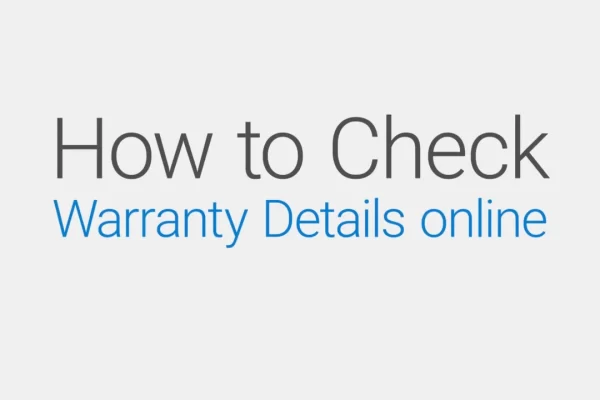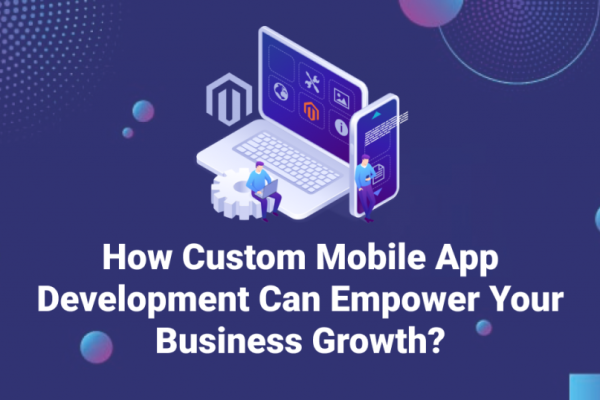If you are building a mobile app with React Native and need to display images in gallery form, you could use several pre-built components to create the gallery. However, these pre-built components may not meet your creative expectations or lack the ability to display your brand the way you want it to be perceived to the public.
That’s why building a custom image gallery component is an awesome alternative. This article will walk you through the steps of creating a custom React native image gallery component, along with other tips and tricks you may need to know.
Keep reading to learn more about custom react native image galleries.
Introduction to React Native Image Galleries
Image galleries are a common feature in mobile apps to display multiple images in a single view. In React Native, there are several pre-built components that you can use to display images. However, these components may only provide part of the functionality needed for a complete image gallery. That’s why building a custom React native image gallery component is a great option.
A custom image gallery component can allow for more control over the gallery’s layout, styling, and functionality. For example, you can implement zoom and swipe features or add custom styles to the gallery. By building your component, you have the flexibility to meet your specific needs.
Overview of Available Image Gallery Components
Before building a custom image gallery component, it’s essential to understand the pre-built options available in React Native. Some of the popular image gallery components include:
- React native image gallery: This component provides a swipeable image gallery with zoom functionality. It also supports loading images from a remote source.
- React native gallery swiper: This component provides a swipeable image gallery with zoom functionality. It also supports loading images from a remote source and offers additional customization options.
- React native gallery: This component provides a grid layout for displaying images with the ability to zoom in on individual images.
While these pre-built components provide a good starting point, they may only meet some of your specific needs. The following section will walk us through creating a custom image gallery component.
Creating a Custom Image Gallery Component
To create a custom image gallery component, we will use React Native’s Flatlist component. The Flatlist feature provides a lot of flexibility in displaying a list of items, including images. Here are the steps to create a custom image gallery component:
- Create a new file for the image gallery component, such as CustomImageGallery.js.
- Import the necessary React Native components and styles:
- Create a function component for the react native image gallery:
- In the render item function, we render each image as an image component with the source set to the URI image. We also apply a style to the image to set the width, height, and resize mode.
- In the custom image gallery component, we render a Flatlist with the data, generate an item, and critical extractor props. The data prop is an array of image URIs, the render item prop is a function to render each item in the list, and the critical extractor prop is a function to provide a unique key for each item.
Optimizing Image Gallery Performance
Optimizing the performance of the image gallery can significantly improve the user experience.
Here are some tips for maximizing the performance of the image gallery:
- Use a library like react-native-fast-image to improve the loading speed of images.
- Resize images to the appropriate size for the device screen to reduce the file size and improve the loading speed.
- Use a library like react-native-lazyload to lazy-load images as they come into view to reduce the initial load time.
Start Building Your Custom Image Gallery Today
In this article, we have discussed the beginning steps to create a React native custom image gallery component. We have covered adding image sources and rendering images, implementing zoom and swipe features, customizing the gallery style, and optimizing performance. By building your custom image gallery component, you have the flexibility to add these advanced features and create a gallery that meets your app’s specific needs.