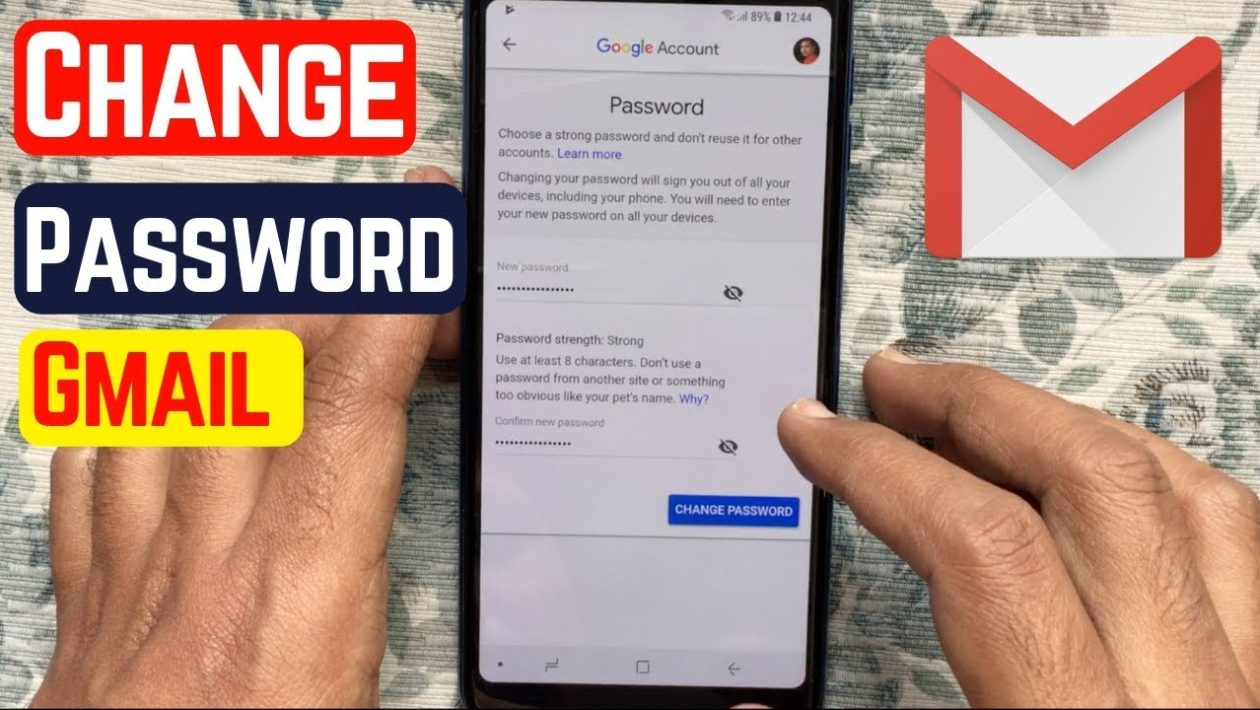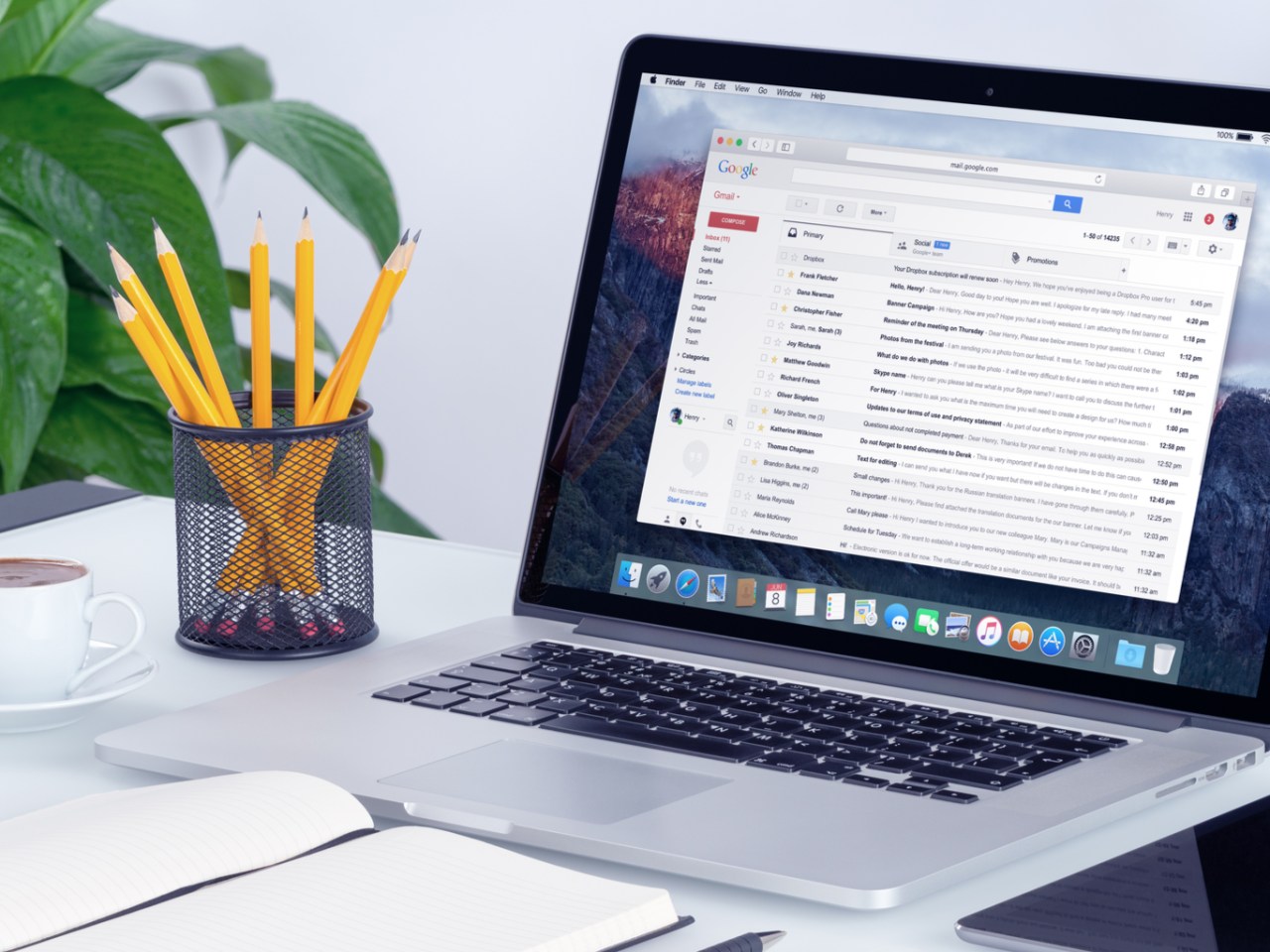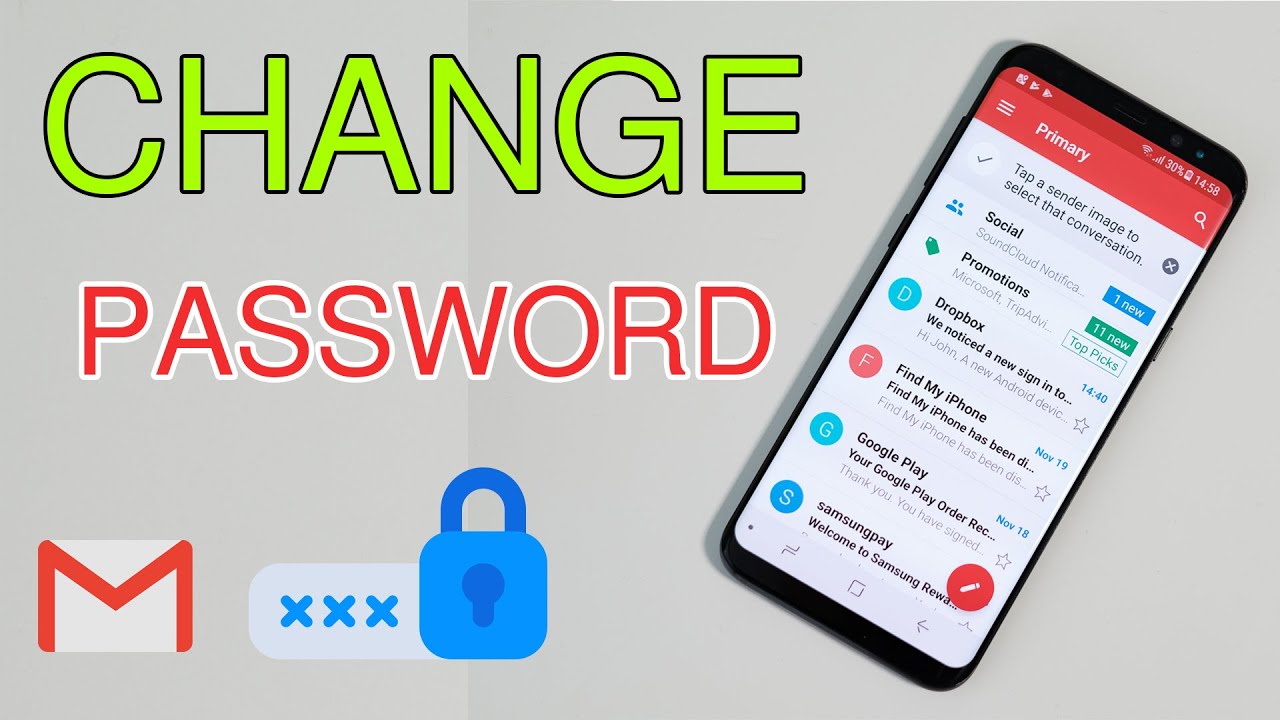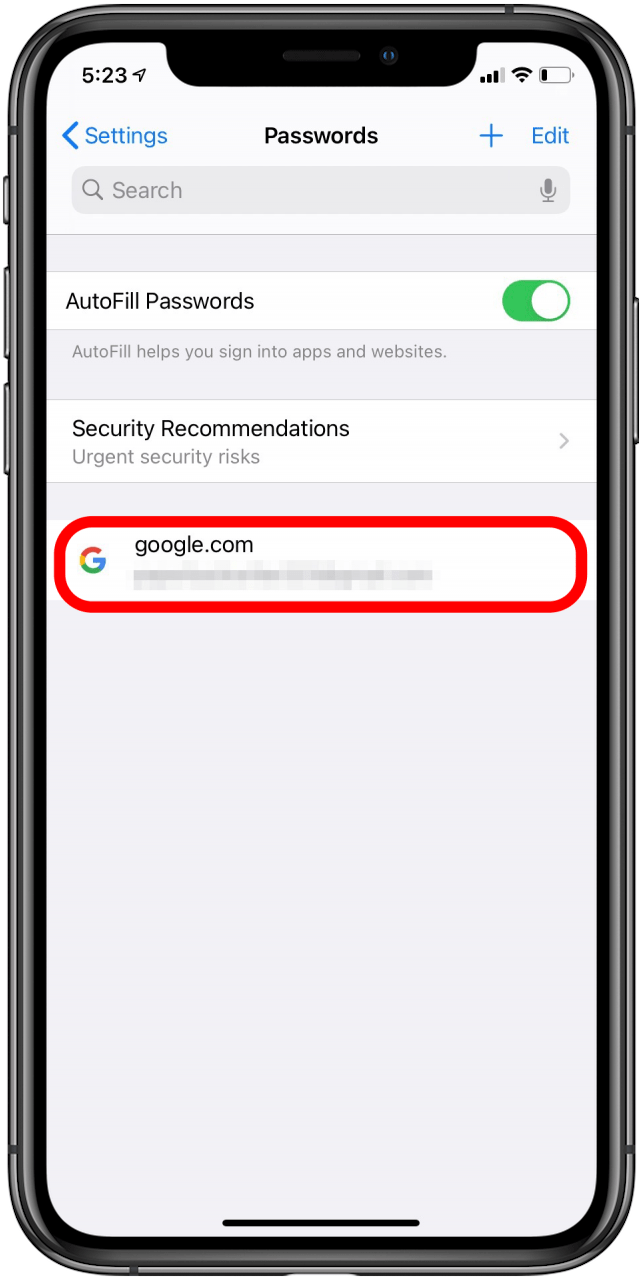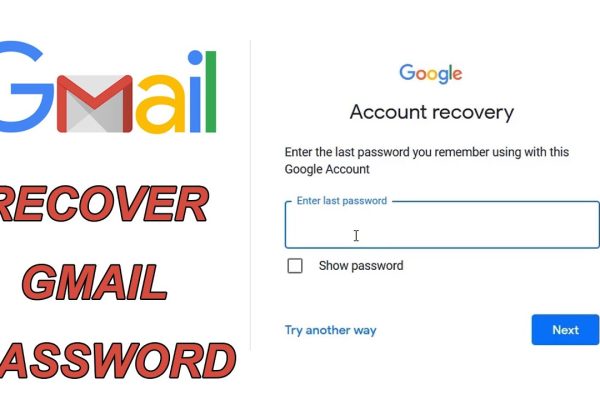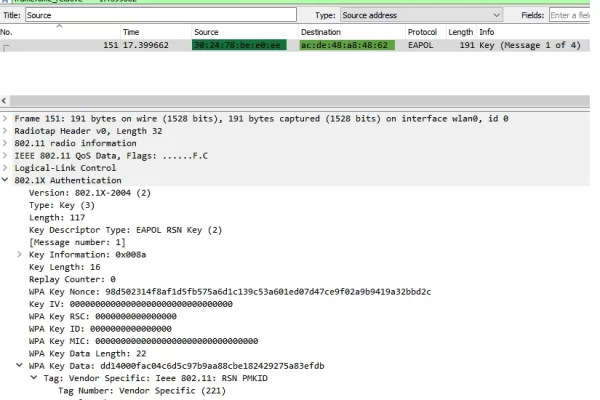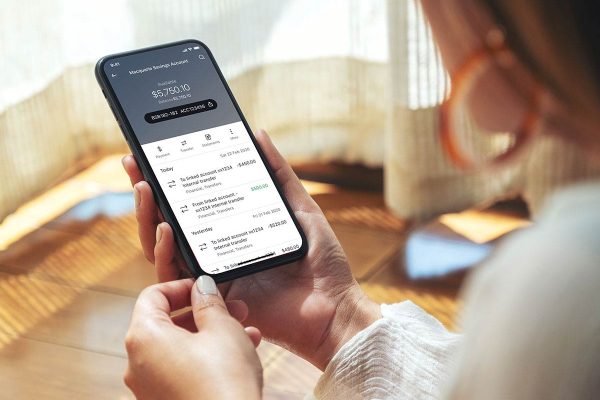Gmail is a commonly used app these days all across the globe used to send mail to institutions and offices. Here we will be focusing on how to change Gmail password. The most preferred mail network from the start until now all across the globe is Gmail due to its user reliability. Although it is really user-friendly and easy to operate some people still face finding some of the features within the app or while using it on the web. The most common question asked by people is how to change Gmail passwords.
So here we will be providing an answer to this question in the form of all the methods that could be adapted to change the password of a Gmail account using the web as well as cellular devices. After reading this blog post you will surely be able to change the password of your Gmail account. There are two possibilities when a person wants to change the password of his Gmail account. Maybe he has forgotten the old password or maybe he wants to replace the old password with a stronger one. So, let’s begin our discussion.
How To Change Gmail Password?
The following methods could be adapted to change the password of the Gmail account:
Change Gmail Password Using Web:
To change the password of your account using the web you may need a desktop or a laptop. After getting any of these devices follow the steps mentioned below to change the password of your Gmail account:
- Open the web browser from your laptop or desktop.
- Visit the official website of Gmail.
- Now log in to your Gmail account using the previously used password for your account.
- There you will see an option named “security” on the left side of the screen on your device.
- In this section you will see an option named “password”
- Click on the password section.
- It will ask you to enter the current password that you are using to log in to the Gmail account,
- As soon as you enter the old password it will ask for you to enter the new password.
- Choose a new and strong password for your Gmail account.
- Now you may need to re-enter the password that you have chosen.
- Click on save or proceed.
- The password of your Gmail account will be successfully changed.
Change Gmail Password Using Android Device:
Changing the password of your account using any Android device is also as simple as changing the password using the web. You need to follow the steps mentioned below to change the password of your Gmail account using an Android phone or device.
- Open up the Gmail app from your phone.
- Click on the top right corner of the icon of your profile picture.
- There you will see settings.
- Go to the settings section and then click on the security tab.
- Now go to the password section.
- There you will need to enter the old password of your Gmail account.
- After entering the old password to your Gmail account you will see an option of a new password.
- Choose a new password for your Gmail account wisely.
- Enter the password of your Gmail account again.
- Now you will successfully be logged in to your Gmail account using the new password.
Change Gmail Password Using IOS:
Changing the password of a Gmail account using IOS is also as simple as changing a password using Android devices. Just follow the steps that I am going to mention below to change the password of your account:
- Open up the Gmail app from your iPhone.
- Go to your profile section.
- There you will see an option saying “basic info”. Just click it.
- There you will see an option of security.
- Click on security.
- After that go to the password manager section.
- Enter the old password that you are using there.
- A new tab will open saying to add a new password.
- Add a new password for your Gmail account and then repeat entering the same password in the next part.
- The password of your Gmail account will now be changed.
Change Forgotten Password of Gmail Account:
If you don’t remember the password of your Gmail account, then no need to worry. You can still change the password of your account using the following steps:
- Open up Gmail from your mobile or laptop.
- Now click on forgot password.
- Enter your email address there.
- You will see an option saying to send a code to a recovery email or phone number.
- Click on it.
- A code will be received at your recovery email address or phone number.
- Copy and paste the code there.
- Enter the new password there.
- Re-enter the new password again.
- The password will successfully be updated.
Conclusion:
So these are all the methods that could be used to change the password of a Gmail Account. I hope you have received answers to How To Change Gmail Password.